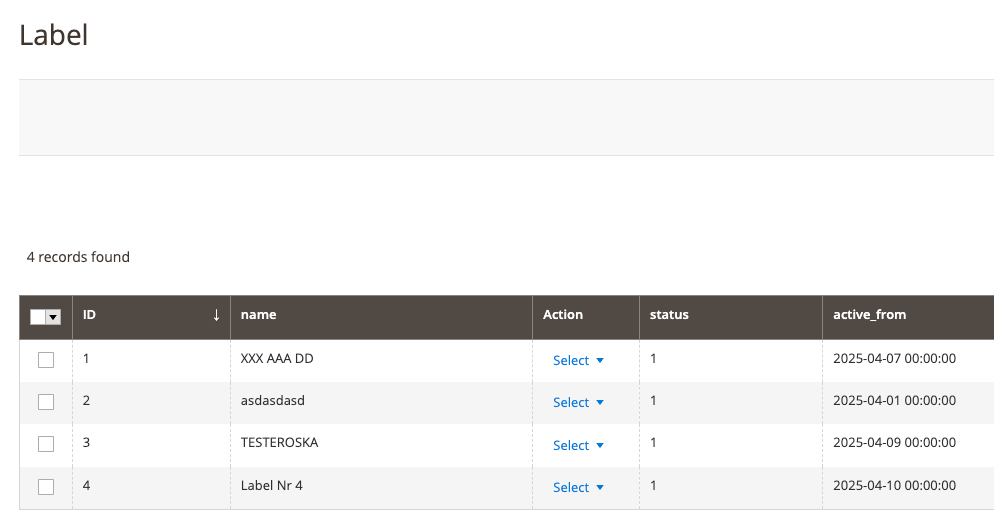Admin Guide: Working with Qoliber_ProductLabels
The Qoliber_ProductLabels module is designed to be fully managed through the Magento Admin Panel, offering an intuitive interface for creating, customizing, and managing product labels without any technical hassle.
This guide will walk you through where to find the module, how to create and edit labels, and how to use its powerful features to enhance your store's visual merchandising.
📍 Accessing Product Labels
Once installed, you can manage all product labels directly from the Magento backend.
- Go to:
Qoliber > Product Labels > Manage Labels
Here you'll find a list of all existing labels in your store. (image to change)
➕ Creating a New Label
- Click the "Add New Label" button in the top right corner.
- You'll be taken to the label creation form where you can define how your label looks and behaves.
(image to change)
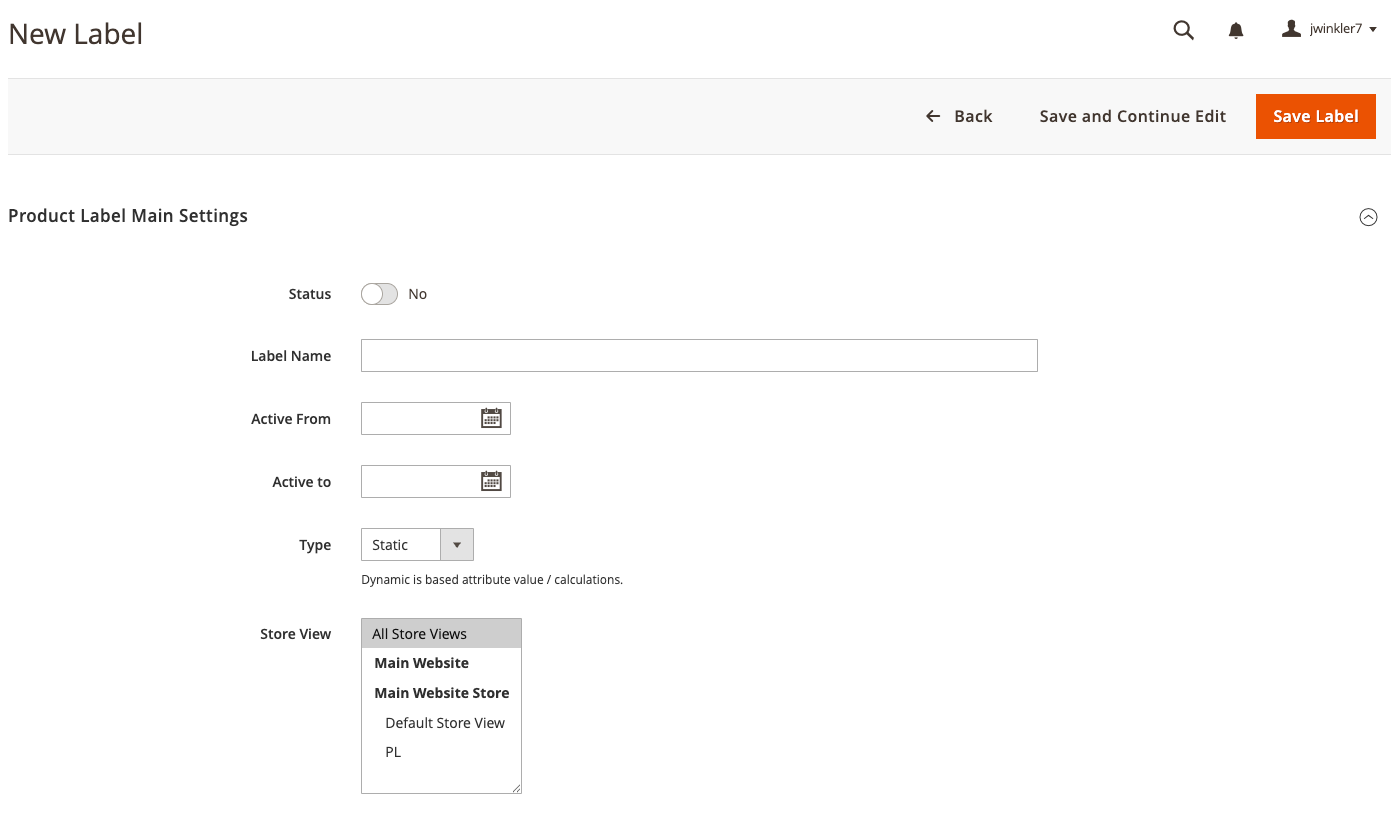
📝 Label Configuration Fields
When creating or editing a label, you’ll encounter the following key sections:
1. General Information
- Name: Internal label name for easy identification.
- Status: Enable or disable the label.
- Active From / Active To: Set date range for when the label should appear.
- Priority: Define display priority if multiple labels apply to a product.
- Type: Choose label type (e.g., static, dynamic).
2. Display Conditions
Define when and where the label should appear:
-
Product Attributes: Apply labels based on SKU, category, price range, stock status, etc.
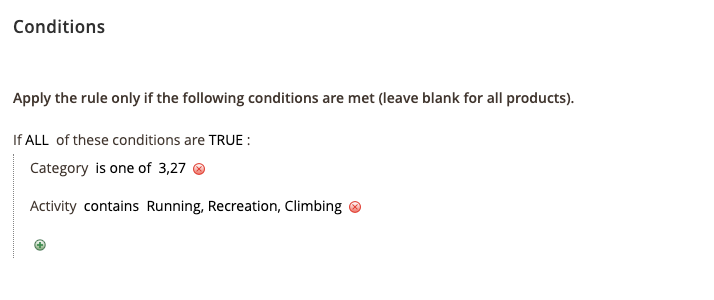
-
Quantity And Stock Trigger: Show labels when stock reaches a certain level.
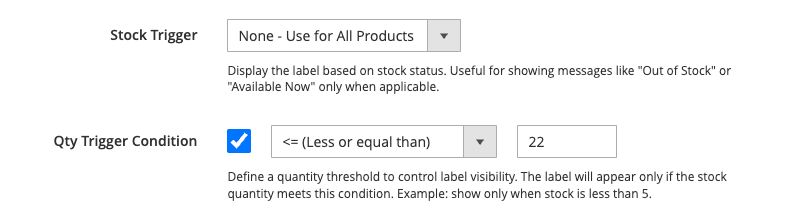
-
Store View Selection: Choose which store views the label applies to.
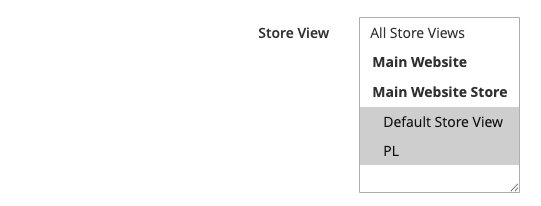
3. Label Design
Customize how your label looks on the frontend:
-
Select Shape and Type: Choose from pre-defined shapes or upload a custom image.
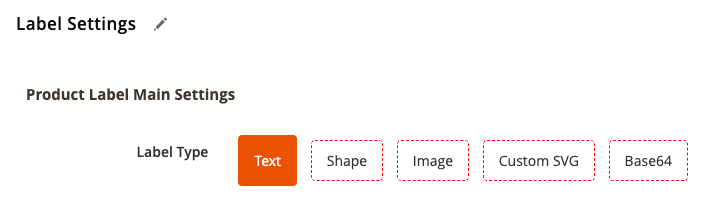
-
Text Content and Color: Add dynamic text (e.g., "New", "Sale -20%", "Limited Stock").
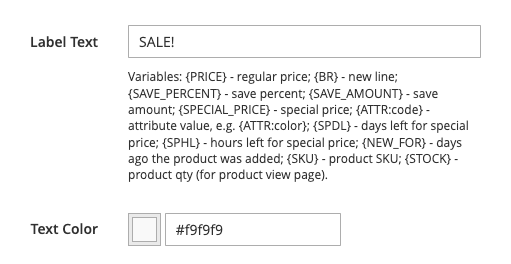
-
Positioning: Drag-and-drop or select predefined positions (Top Left, Bottom Right, etc.).
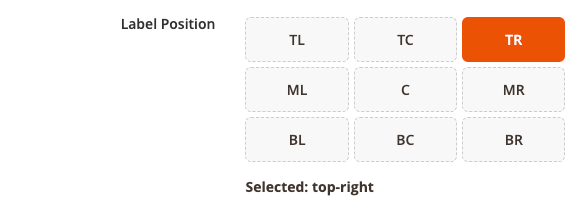
-
Rotate: Use sliders rotate labels for perfect alignment.

- Preview: Instantly see how your label will appear on product images.
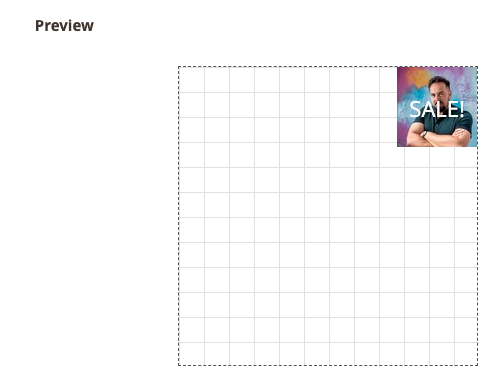
⚡ Managing Existing Labels
- Use the Labels Grid to:
- Edit existing labels.
- Enable/Disable labels quickly.
- Sort by name, status, priority, or active dates.
- Bulk delete or update statuses.
Tip: Use the priority field to control which label displays first when multiple labels are assigned to the same product.
🔄 Automatic Label Assignment
Once configured, labels are automatically applied to products based on your defined conditions. No manual product assignment is needed thanks to the optimized indexing system.
- The system recalculates label assignments during reindexing or when relevant product data changes.
- Supports multi-store setups seamlessly.
🚀 Advanced Features (v1.1.0+)
- Customer Group Personalization: Deliver targeted marketing by showing different labels to wholesalers, retailers, or VIP customers.
- Extended Shape Library: Access more design options out-of-the-box.
- GraphQL API: Fetch label data for headless setups or PWAs.
🖥️ Frontend Display
Labels will appear automatically:
- On Category Pages (PLP).
- On Product Detail Pages (PDP).
- Fully compatible with Hyvä themes, ensuring fast rendering and modern design.
- Multiple labels can be displayed per product, respecting priority settings.
📸 [Insert screenshots of labels on PLP and PDP]
♻️ Reindexing
If you make bulk changes to labels or products:
- Go to
System > Index Management. - Reindex
Qoliber Product Labelsif necessary to apply updates immediately.
Summary
The Qoliber_ProductLabels admin interface is built to empower store owners and marketers with:
- Easy-to-use tools.
- Powerful customization.
- Automated product targeting.
No coding required — just configure, customize, and watch your products stand out!
For any questions or advanced customization, contact [email protected].