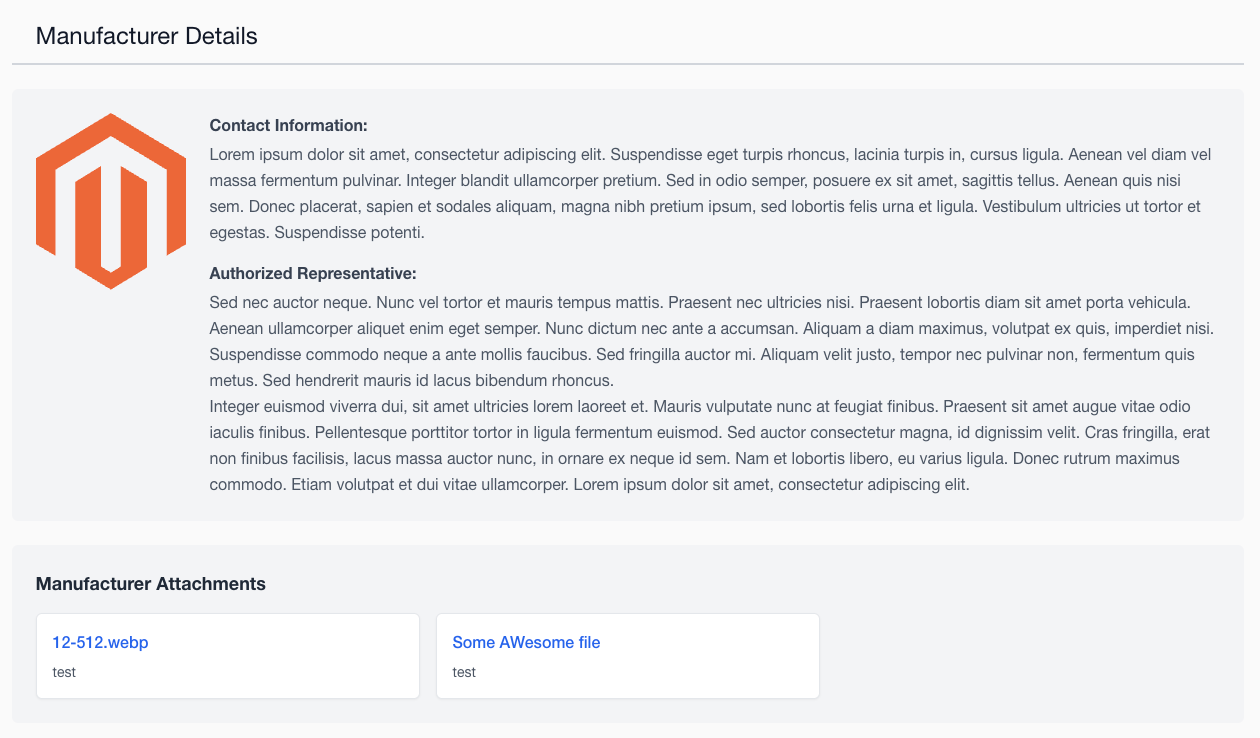Qoliber_Gpsr – Usage
This document provides instructions for using the Qoliber_Gpsr module.
Usage Instructions
The Qoliber_Gpsr module enables you to display manufacturer-specific GPSR data directly on product pages, based on the assigned manufacturer attribute.
Configuration Required
Before using the module, ensure it is enabled under Stores > Configuration > Qoliber > GPSR Settings, and that a valid product attribute (e.g., manufacturer) is selected.
Customize labels
You can rename the manufacturer section title, contact heading, representative heading, and attachments heading from Stores > Configuration > Qoliber > GPSR Settings to match your storefront wording.
Manufacturer Data
Manufacturer information must be saved first in the GPSR management section before you can add attachments.
Managing GPSR Manufacturer Data
-
In the Magento admin panel, go to:
Admin Panel > Qoliber > Manage > GPSR Manufacturers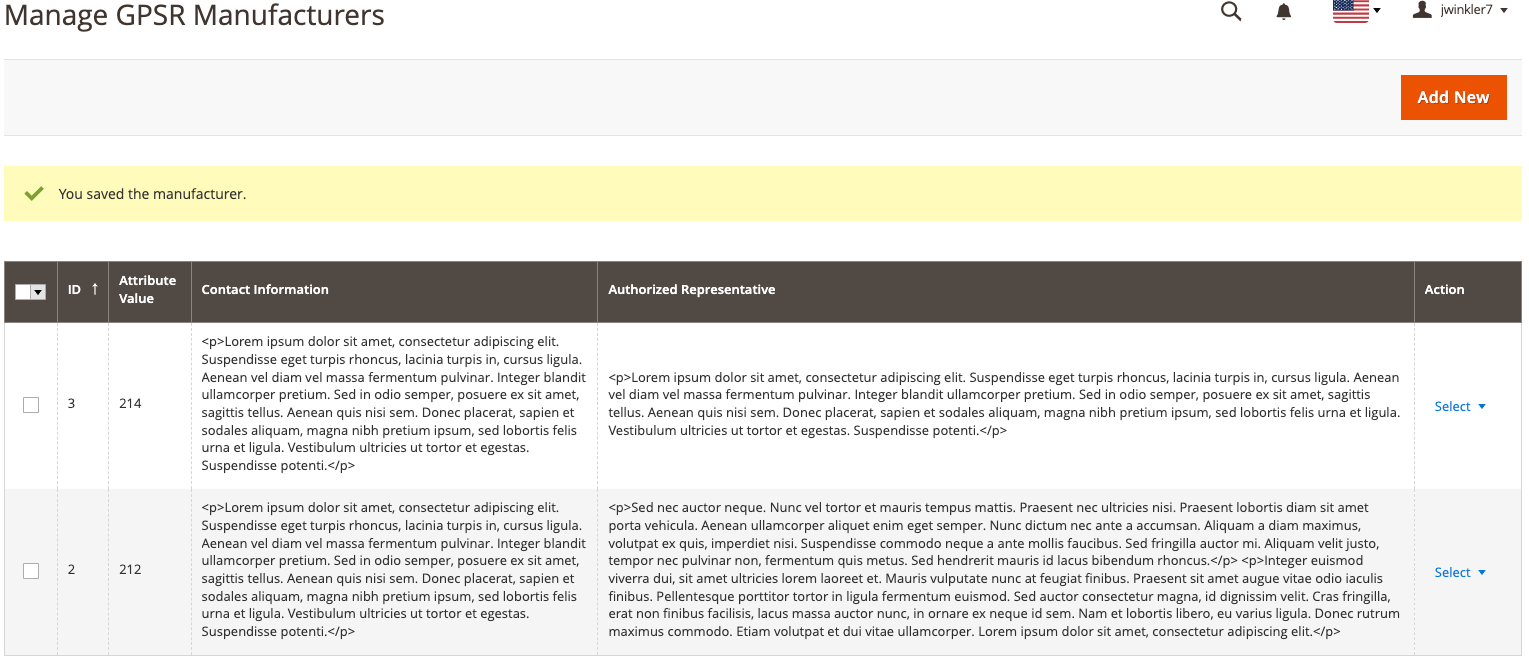
-
Click Add New to open the form for entering manufacturer details:
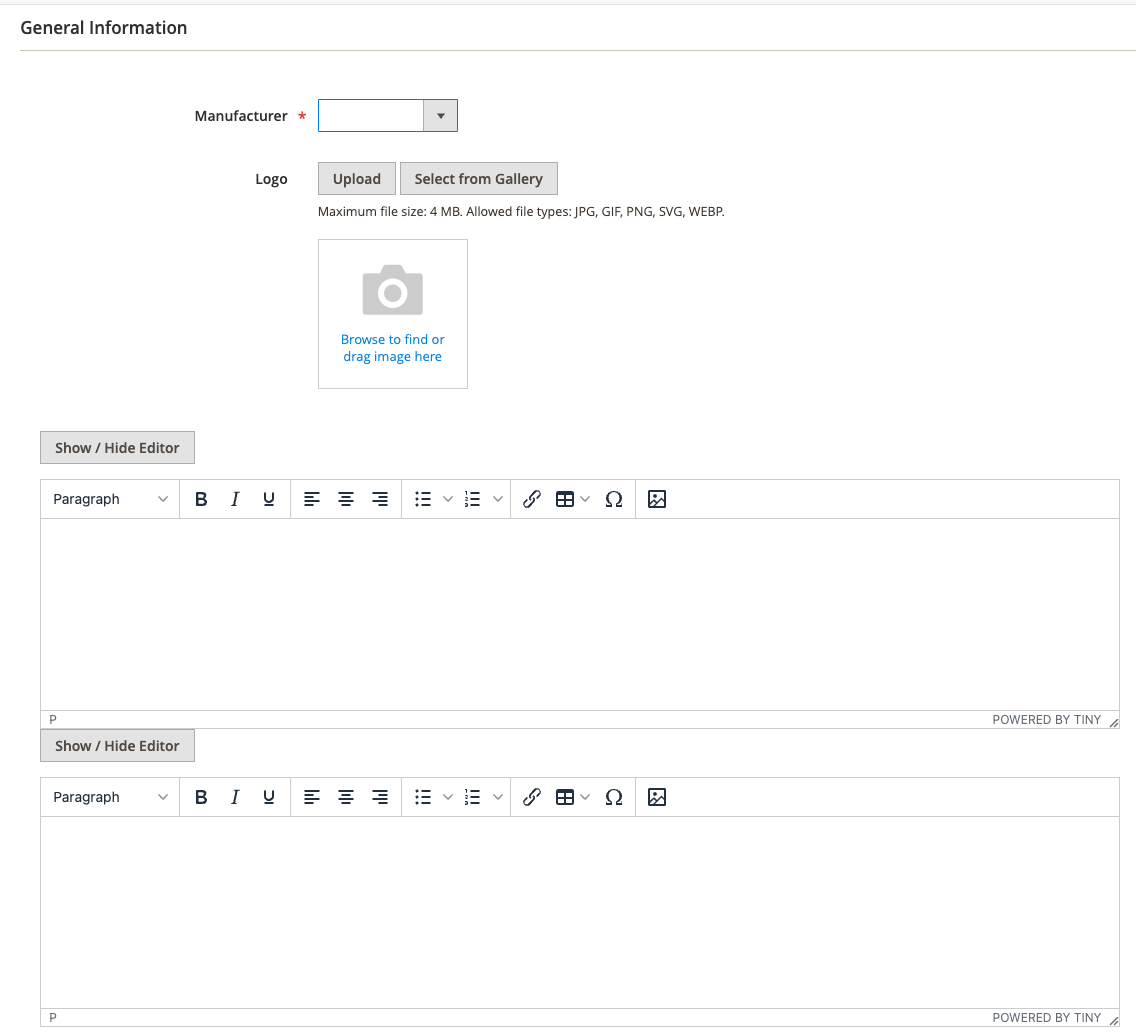
-
Manufacturer: Dropdown populated from the
manufacturerproduct attribute.
If empty, edit the attribute and add options. - Logo: Supported formats include
jpeg,jpg,png,gif,svg,webp. - Contact Information: Enter details in the first text field.
-
Authorized Representative: Enter in the second text field.
-
Save the manufacturer details.
-
Reopen the saved manufacturer to manage attachments:
- Attachment Title: Provide a clear, descriptive title.
- Upload File or Add URL: Either upload a file or paste a valid URL.
- Sort Attachments: Drag and drop to rearrange the order.
A new “Attachments” tab will be shown:
<figure markdown="span">
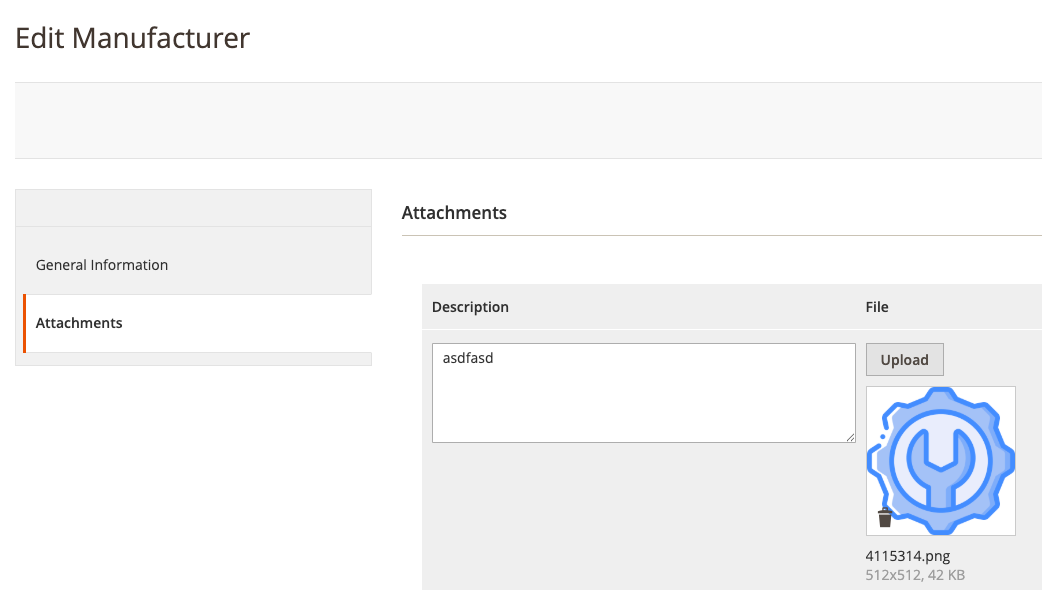
</figure>
-
Add or remove attachments as needed.
-
Save the GPSR manufacturer record.
Visibility on Product Pages
Luma Theme
Manufacturer details are shown in a separate tab on the product detail page (PDP):
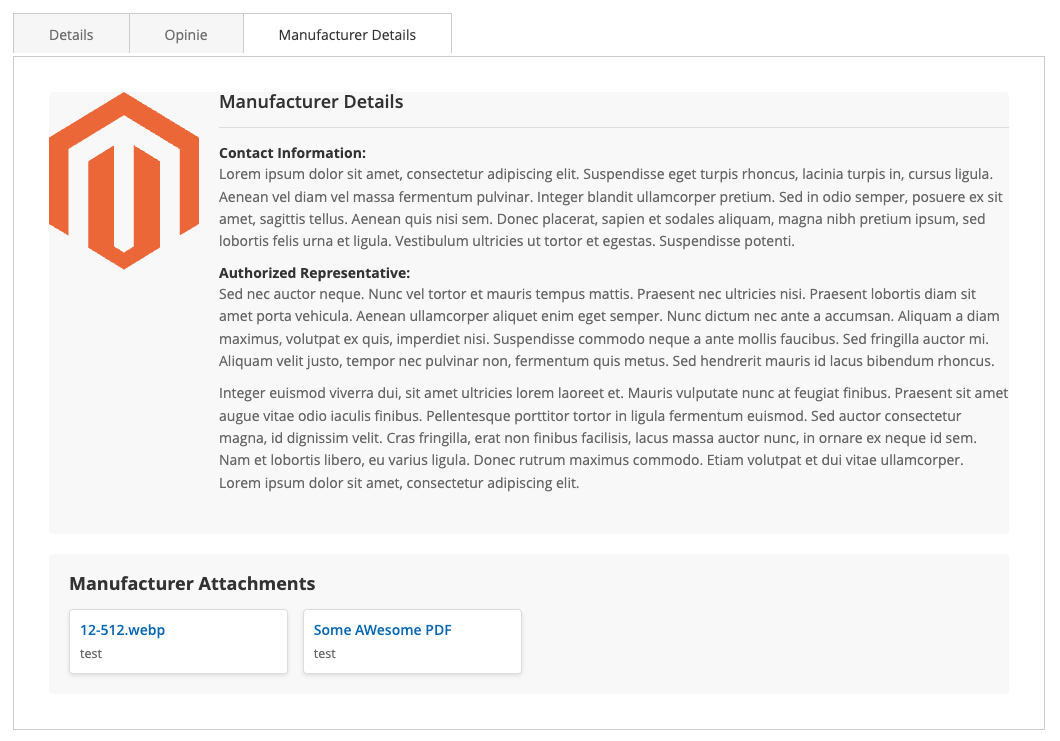
Hyvä Theme